Image Optimization
The Image Optimization feature allows you to modify the structure of an image or generate multiple variants of it. This can be done either manually for individual images or in bulk using an Excel file containing multiple image entries.
Image Input Methods
There are two ways to input images into the system:
- Manual Input – Add images one by one.
- Bulk Upload – Use an Excel file that contains multiple image paths
Note: Image paths cannot be used directly within a variant definition. You can either use the full image URL from the site or start the path with /images.
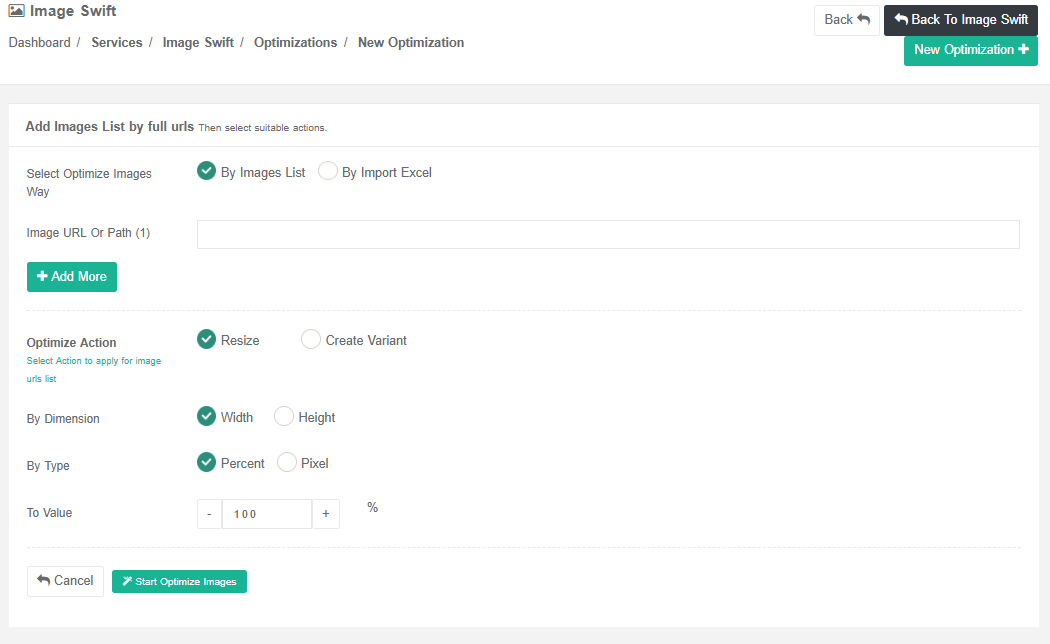
Available Actions on Images
Once the image(s) are added, you can perform the following actions:
1. Resize
You can resize the image by setting:
- Either the width (in pixels or percentage)
- Or the height
The other dimension will be calculated automatically to maintain the aspect ratio.
2. Create Variants
You can create different variants of the image with different dimensions. For each variant, you can:
- Assign an auto-generated name
- Or specify a custom name
Each variant will have its own unique image URL.
Important Notes
- If there is any incorrect or invalid data in the job (e.g., wrong image path, invalid values), the action will not be executed for that image.