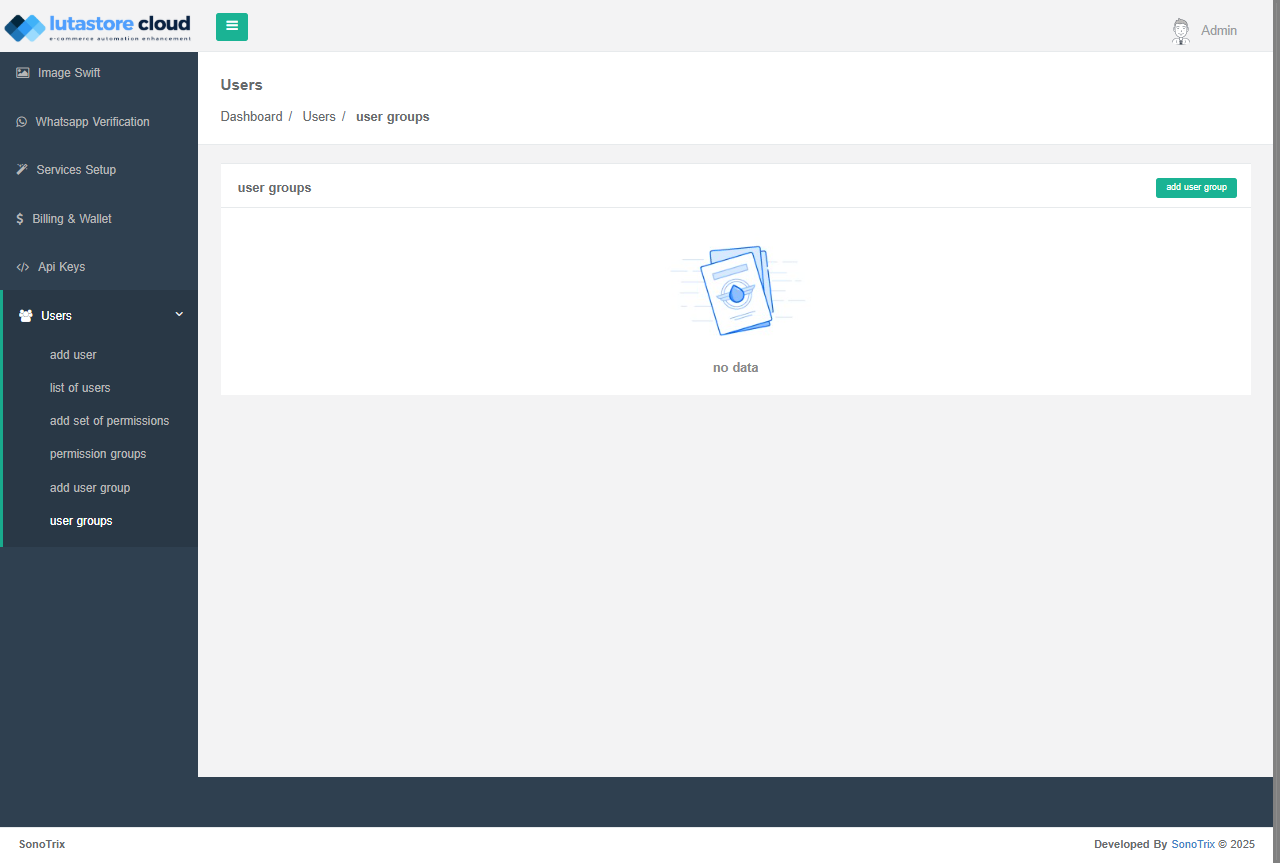Manage Users
Overview
The Users section in Lutastore Cloud allows administrators to manage user accounts, assign permissions, and organize users into groups. This section provides tools to efficiently create, edit, and manage users.
Add User
This section enables administrators to create new user accounts and define their roles and permissions.
Steps to Add a New User:
- Navigate to Users > Add User.
- Enter the required details (e.g., name, email, role).
- Assign the necessary permissions.
- Click Save to create the user.
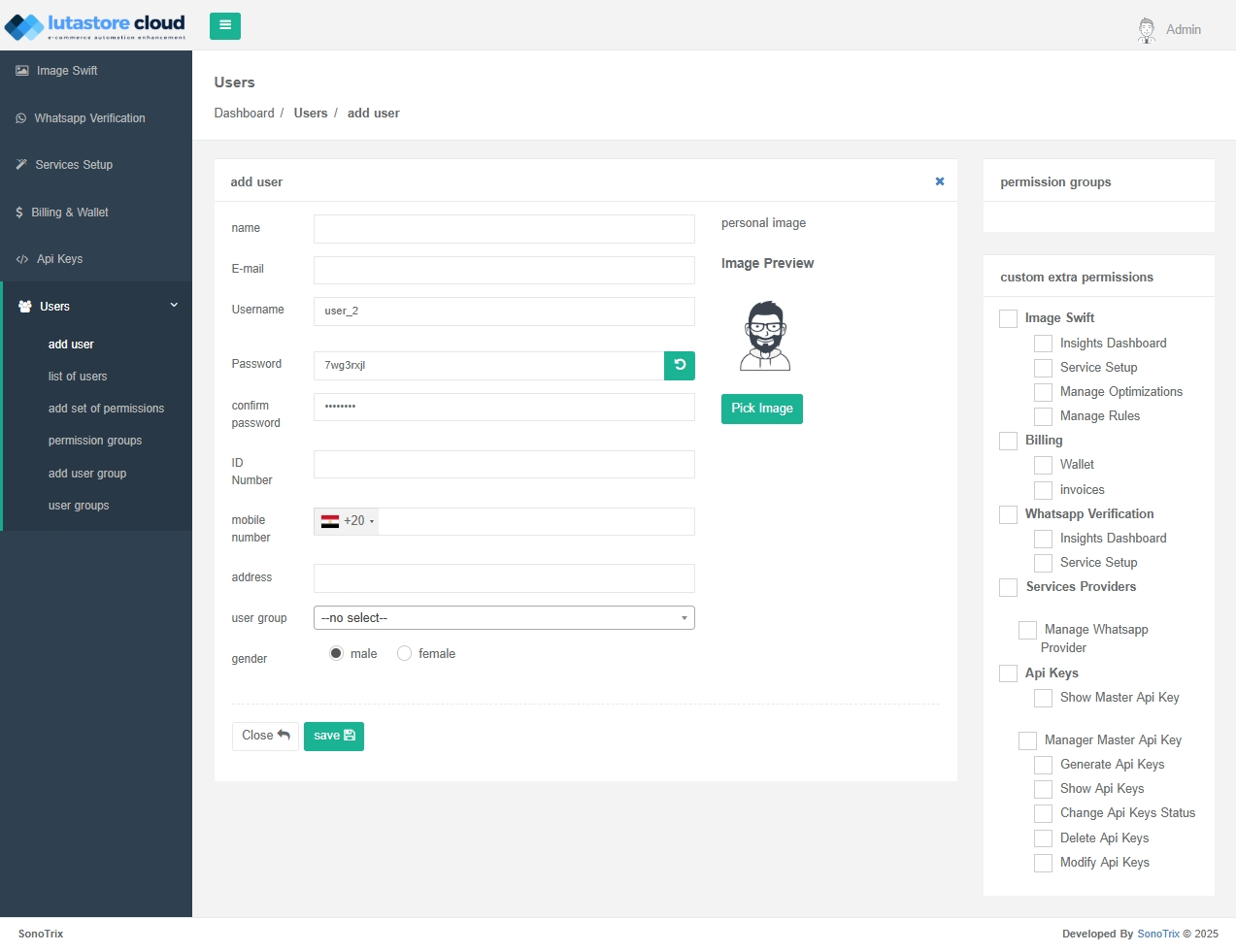
List of Users
This section provides a list of all registered users, displaying their roles, statuses, and available actions to modify or remove users.
Available Actions:
- Edit User: Modify user details and permissions.
- Deactivate User: Temporarily disable user access.
- Delete User: Permanently remove a user.
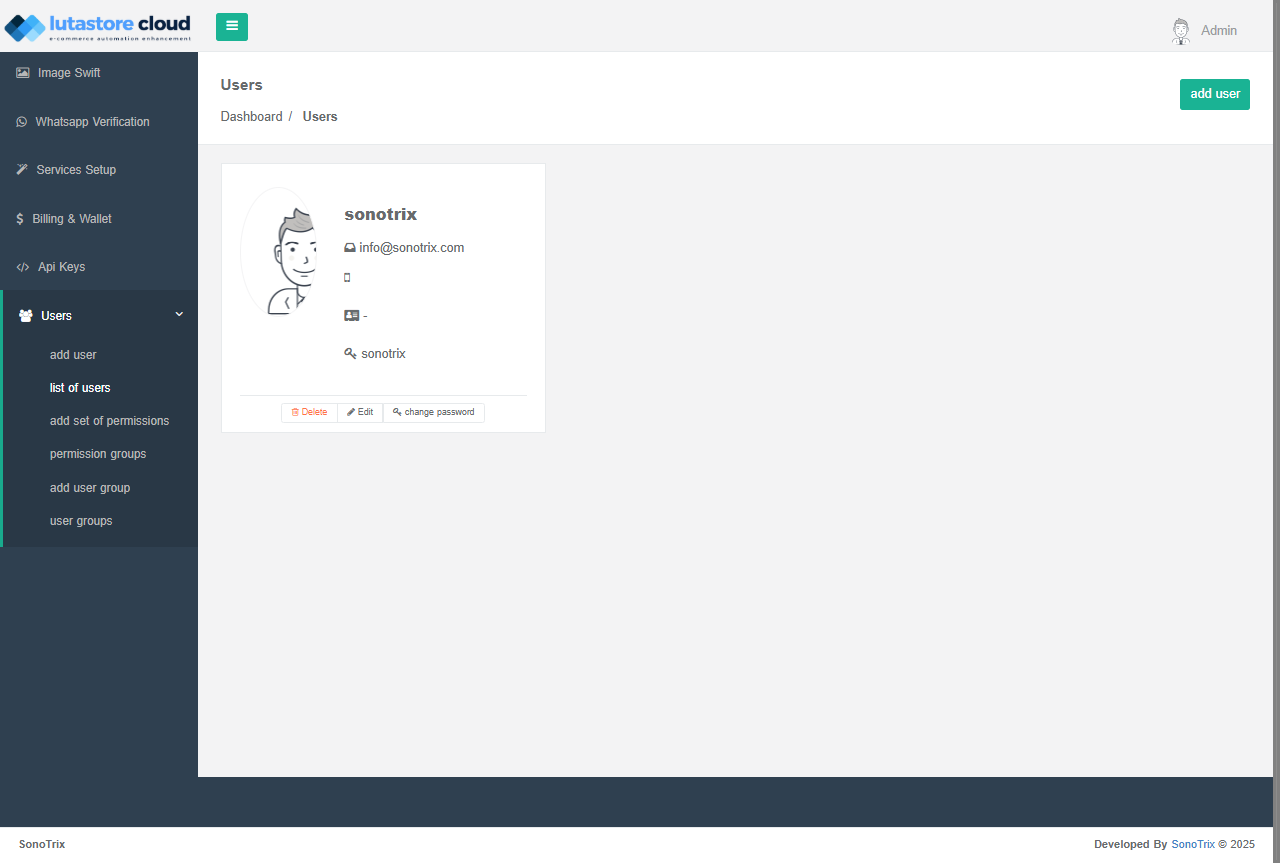
Add Set of Permissions
Administrators can define custom permission sets to control user access to different parts of Lutastore Cloud.
How to Add a Set of Permissions:
- Navigate to Users > Add Set of Permissions.
- Define the access levels for various features.
- Save the permission set.
- Assign it to users or groups.
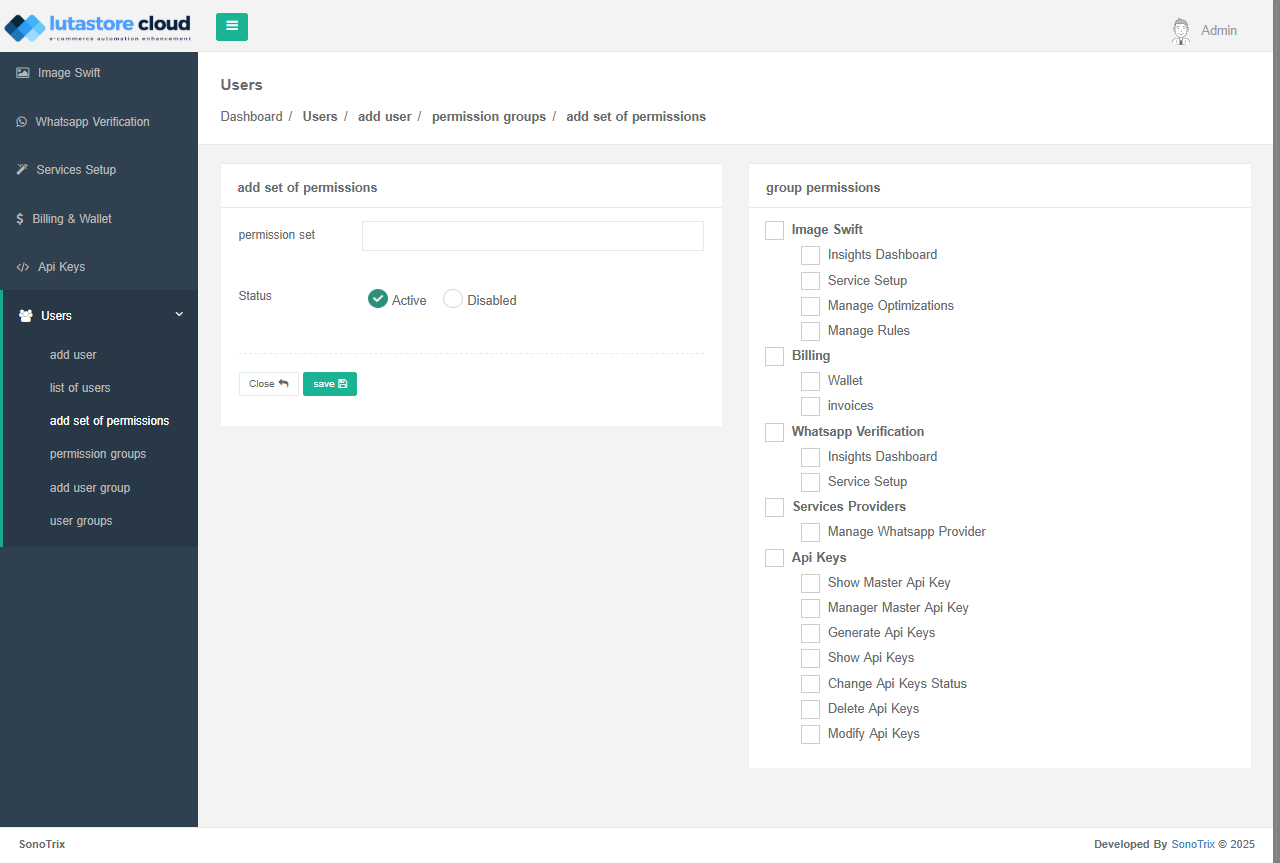
Permission Groups
Permission groups allow administrators to bundle multiple permission sets and assign them to users efficiently.
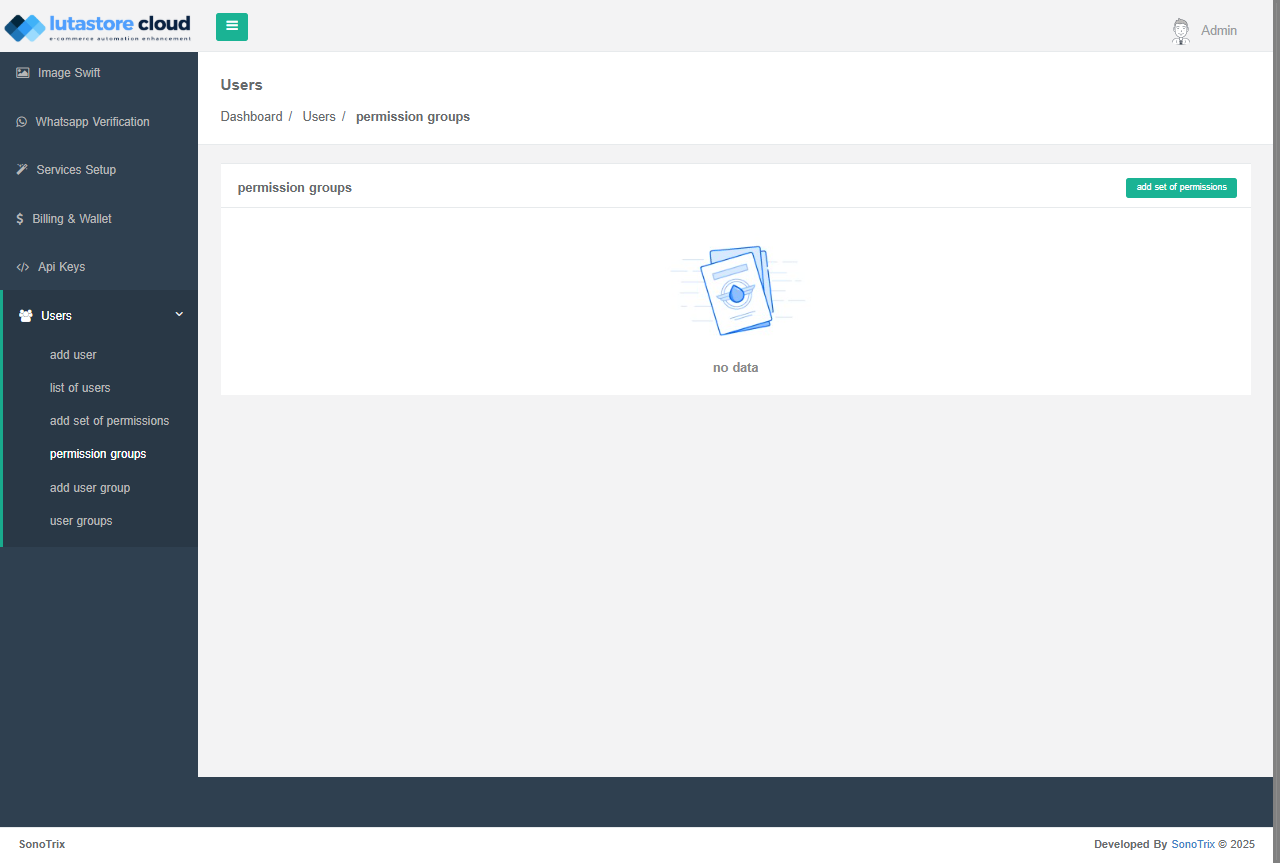
Add User Group
User groups help in organizing users based on roles or access levels.
How to Add a User Group:
-
Navigate to Users > Add User Group.
-
Enter a group name.
-
Choose the status ( Active / Inactive).
-
Assign permissions to the group from the following list:
-
Image Swift
- Dashboard
- Service Setup
- Optimization Management
- Rules Management
-
Billing & Wallet
- Wallet
- Invoices
-
WhatsApp Verification
- Dashboard
- Service Setup
-
Service Providers
- WhatsApp Provider Management
-
System
- API Keys Management
-
-
Click Save to create the group.
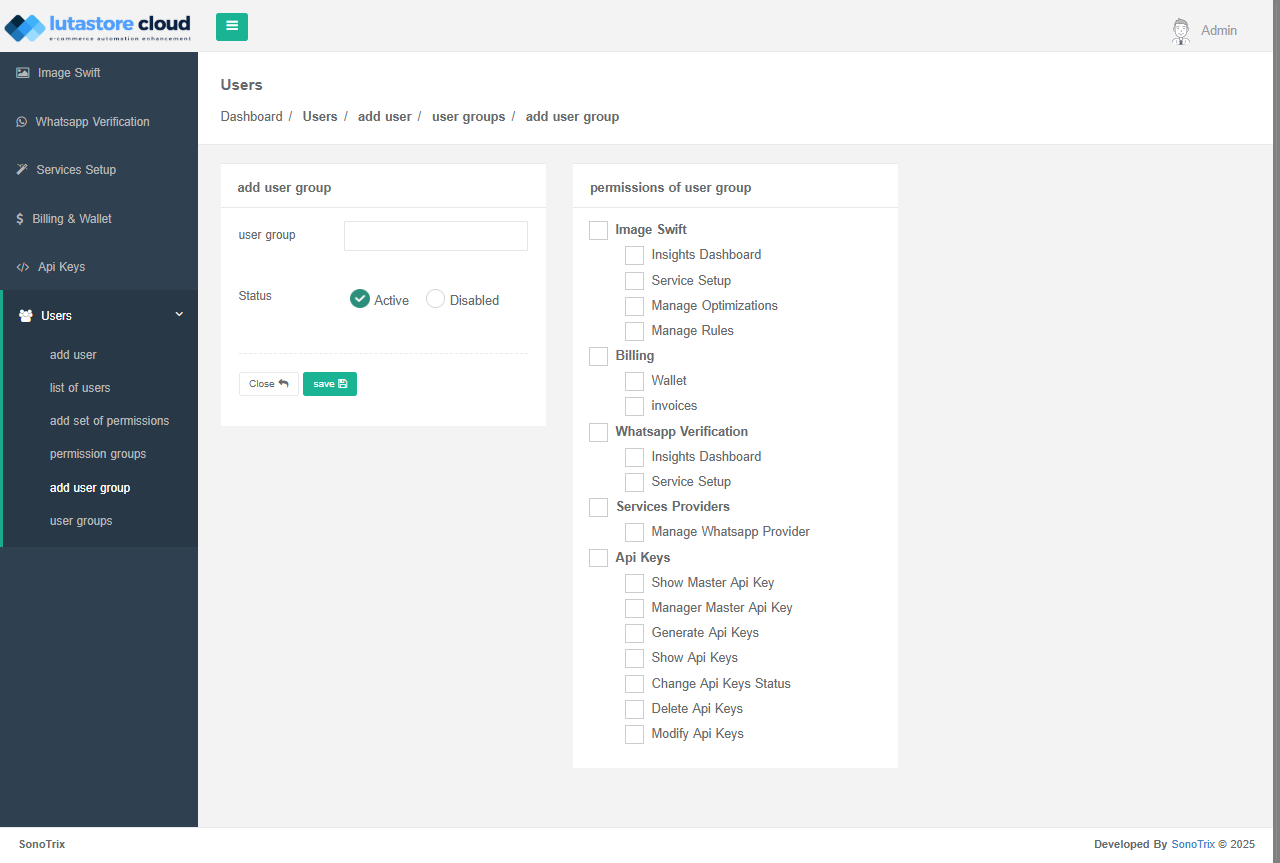
User Groups
This section displays a list of all created user groups, showing assigned permissions and the percentage of users in each group.
Example User Group:
- Support Team
- Active
- Last Updated: 05-02-2025 - 10:38 AM
- User Percentage: 17.78%