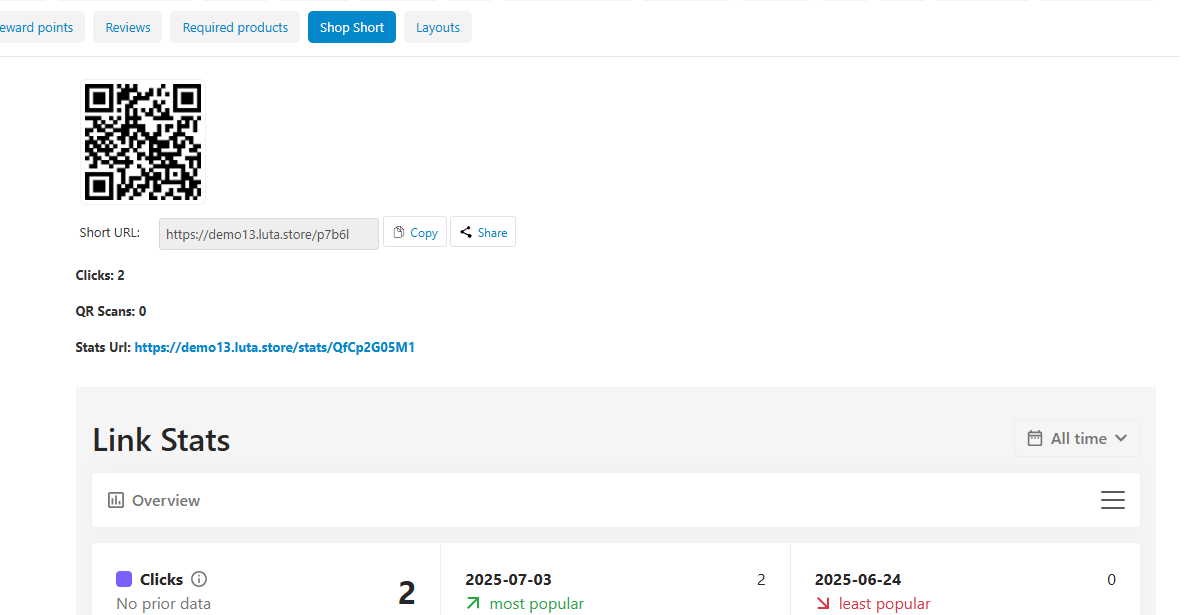Cs-Cart Addon
CS-Cart Add-on Configuration
Once your API Key and Folder are set up in Lutastore, it's time to configure the add-on inside your CS-Cart admin panel.
The add-on includes three main tabs. Below is a breakdown of each
Cloud Setup Tab
In this tab, you need to enter the credentials that connect your CS-Cart store with Lutastore.
Fill in the following fields:
- Endpoint – The API endpoint provided by Lutastore
- API Key – The API key you created in your Lutastore account.
- API Secret Key – The secret key associated with your API key (if provided by Lutastore).
- Domain Key – The unique domain identifier assigned to your store in Lutastore.
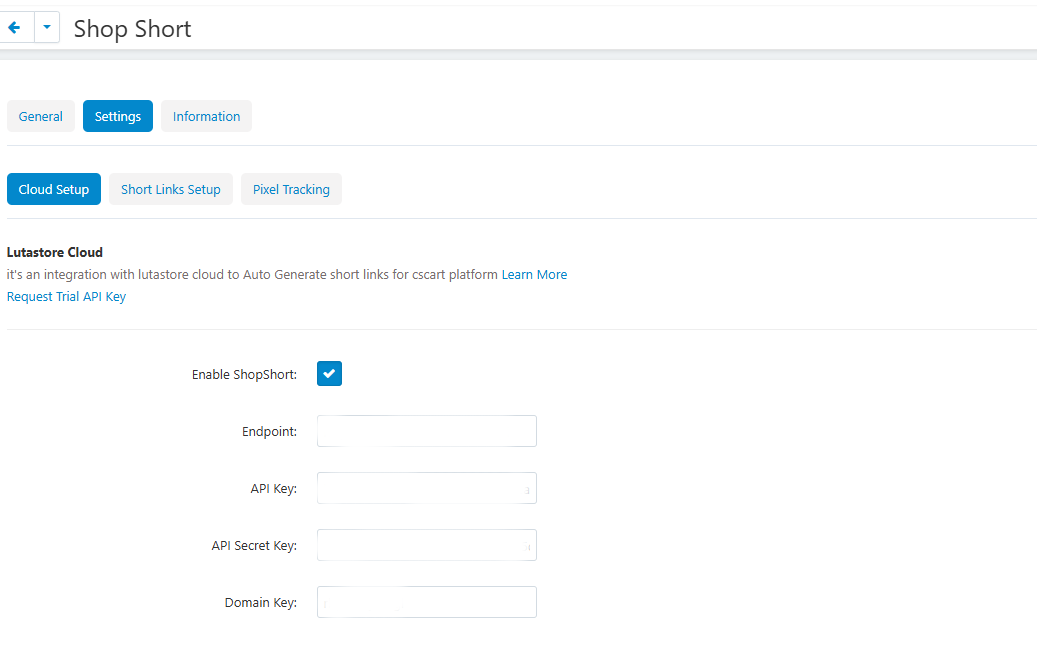
Short Links Setup Tab
This tab controls how and where product short links and QR codes are displayed both on the storefront and admin panel.
Configuration Options:
- Show in Product Page: Choose where to display the short link block on the product page (e.g., Under Add to Cart Button).
- Links Based On: Define the URL format used to generate short links. You can select:
- Dispatch URL (Redirect to SEO)
- SEO URL
- Products Links Folder: Select the folder (created in Lutastore) where the short links for products will be saved.
Feature Toggles:
- Auto Generate Product Links: Automatically generates a short link for each active product when it's opened on the storefront.
- Enable Copy Button: Displays a button to let users quickly copy the short link URL to the clipboard.
- Enable Share Button: Adds a button for users to share the short URL on social media or messaging apps.
- Enable QR in Storefront: Displays a QR code on the product page for easy scanning.
Admin Panel Options:
- Enable QR in Admin Panel: Shows the product's QR code in the admin product details page.
- Auto Generate Product Links (Admin): Automatically creates a short link for a product when it's viewed in the admin panel.
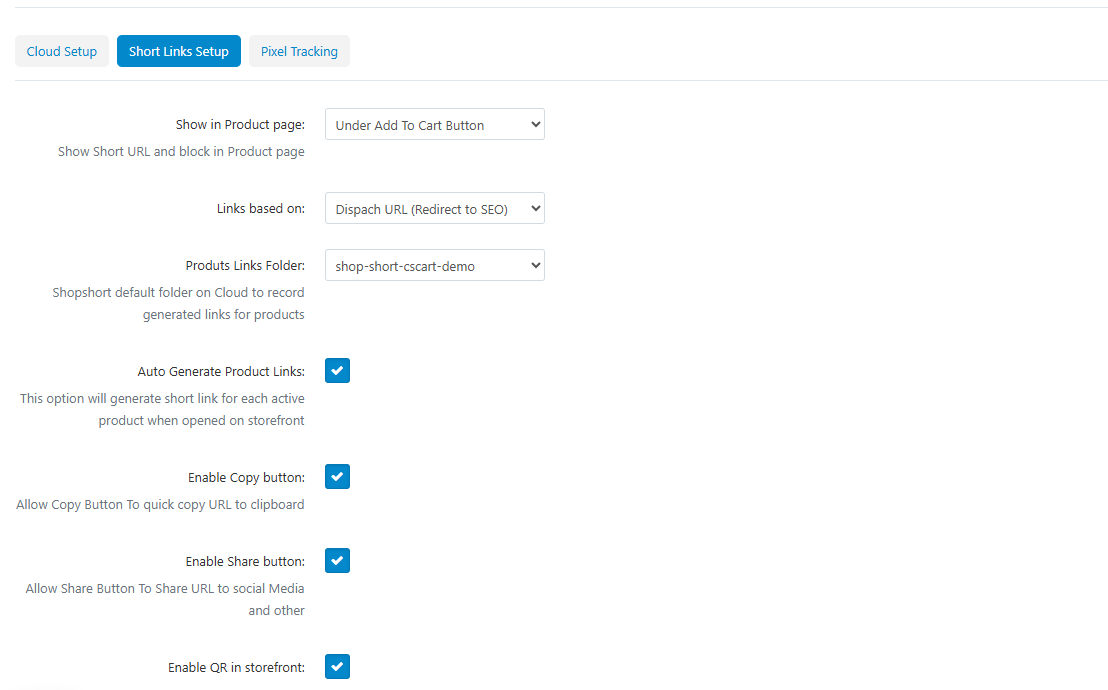
Pixel Tracking Tab
This tab appears by default and displays the basic pixel tracking features connected to your Lutastore account.
By default, it shows the standard pixel settings. However, you can fully customize and enhance this functionality from your Lutastore admin panel.
From the Lutastore backend, you can:
- Add tracking pixels such as Facebook Pixel, Google Analytics, TikTok Pixel, and more.
- Enable or disable specific tracking options.
- Assign different pixels to specific folders or product groups.
- Access advanced tracking data and performance insights.
This gives you full control over how you track user behavior and measure marketing performance across your product pages.
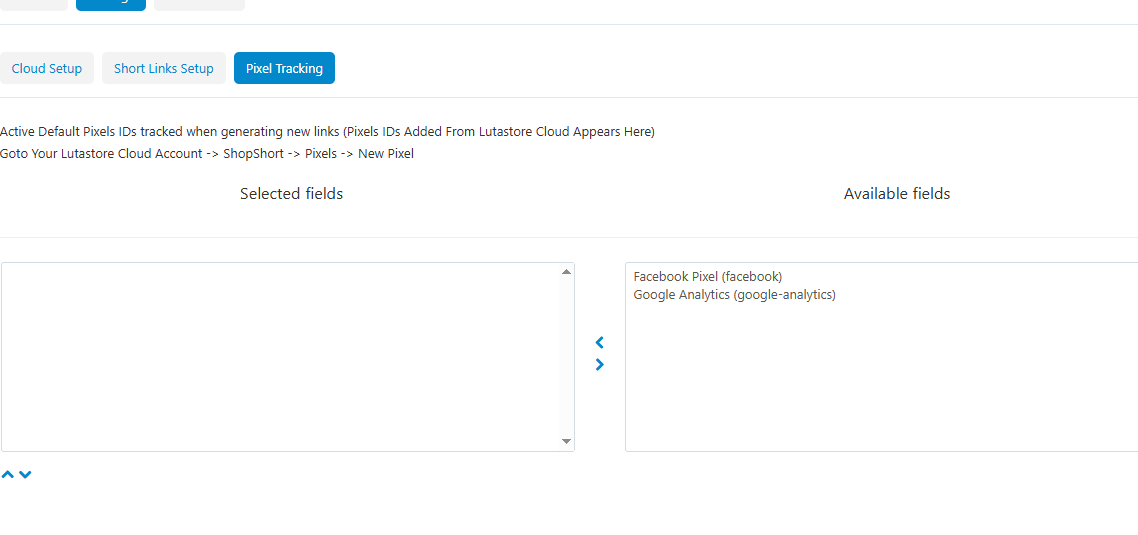
Product Page Stats Tab
This tab is added to each product’s editing page in the admin panel. It provides detailed statistics and insights related to the product’s short link and QR code.
Key Features:
- Link Clicks – Displays the total number of times the short link was clicked.
- QR Code Scans – Shows how many users scanned the QR code.
- Geographic Insights – Provides data on how many users opened the link from different countries and cities.
- Link Engagement Overview – Helps store admins understand where the traffic is coming from and how users are interacting with the product link.